Google GKE
Google Kubernetes Engine (GKE) is a managed Kubernetes cluster that allows the execution of containerized workloads in Google Cloud at scale.
Tower offers native support for GKE clusters and streamlines the deployment of Nextflow pipelines in such environments.
Requirements
See here for instructions to set up your Google Cloud account and any other services (such as Cloud Storage) that you intend to use.
You need to have a GKE cluster up and running. Make sure you have followed the cluster preparation instructions to create the cluster resources required by Tower. In addition to the generic Kubernetes instructions, you will need to make a few modifications specific to GKE.
Assign service account role to IAM user
You must grant the cluster access to the service account used to authenticate the Tower compute environment. This can be done by updating the role binding:
cat << EOF | kubectl apply -f -
---
apiVersion: rbac.authorization.k8s.io/v1
kind: RoleBinding
metadata:
name: tower-launcher-userbind
subjects:
- kind: User
name: <IAM SERVICE ACCOUNT>
apiGroup: rbac.authorization.k8s.io
roleRef:
kind: Role
name: tower-launcher-role
apiGroup: rbac.authorization.k8s.io
---
EOF
In the above snippet, replace <IAM SERVICE ACCOUNT> with the corresponding service account, e.g. test-account@test-project-123456.google.com.iam.gserviceaccount.com.
For more details, refer to the Google documentation.
Compute Environment
-
In a Tower workspace, select Compute environments and then New environment.
-
Enter a descriptive name for this environment, e.g., "Google GKE (europe-west1)".
-
From the Provider drop-down, select Google GKE.
-
From the Credentials drop-down, select existing GKE credentials, or add new credentials by selecting the + button. If you select to use existing credentials, skip to step 7.
-
Enter a name for the credentials, e.g., "GKE Credentials".
-
Enter the Service account key for your Google Service account.
You can create multiple credentials in your Tower environment.
- Select the Location of your GKE cluster.
GKE clusters can be either regional or zonal. For example, us-west1 identifies the United States West-Coast region, which has three zones: us-west1-a, us-west1-b, and us-west1-c.
Tower self-completion only shows regions. You should manually edit this field if you are using a zonal GKE cluster.
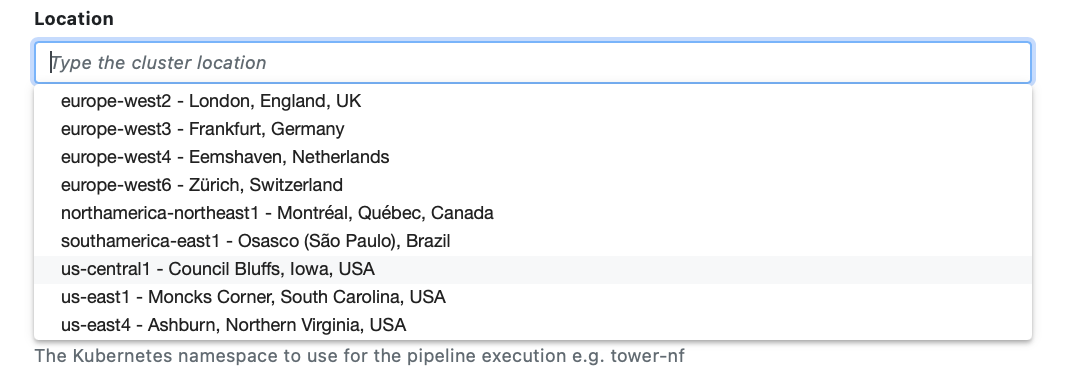
-
Select or enter the Cluster name of your GKE cluster.
-
Specify the Namespace created in the cluster preparation instructions. This is
tower-nfby default. -
Specify the Head service account created in the cluster preparation instructions. This is
tower-launcher-saby default. -
Specify the Storage claim created in the cluster preparation instructions. This serves as a scratch filesystem for Nextflow pipelines. The storage claim is called
tower-scratchin each of the provided examples. -
Apply Resource labels to the cloud resources consumed by this compute environment. Workspace default resource labels are prefilled.
-
Expand Staging options to include optional pre- or post-run Bash scripts that execute before or after the Nextflow pipeline execution in your environment.
-
You can use the Environment variables option to specify custom environment variables for the Head job and/or Compute jobs.
-
Configure any advanced options described below, as needed.
-
Select Create to finalize the compute environment setup.
Jump to the documentation for launching pipelines.
Advanced options
-
The Storage mount path is the file system path where the Storage claim is mounted (default:
/scratch). -
The Work directory is the file system path used as a working directory by Nextflow pipelines. It must be the storage mount path (default) or a subdirectory of it.
-
The Compute service account is the service account used by Nextflow to submit tasks (default: the
defaultaccount in the given namespace). -
The Pod cleanup policy determines when to delete terminated pods.
-
Use Custom head pod specs to provide custom options for the Nextflow workflow pod (
nodeSelector,affinity, etc). For example:spec:
nodeSelector:
disktype: ssd -
Use Custom service pod specs to provide custom options for the compute environment pod. See above for an example.
-
Use Head Job CPUs and Head Job Memory to specify the hardware resources allocated for the Nextflow workflow pod.